Using RSS to Follow YouTube Channels -
without Shorts and other Distractions
Table of Contents
I want to share my approach to reducing the time I spend on YouTube and focusing only on the videos I proactively want to watch. I want to avoid being tricked into clicking on videos just because the thumbnail is catchy. But let’s start from the beginning:
Why actually?
Like everyone else, I love watching YouTube videos. Over the years, I’ve found and saved a great list of creators whose content I enjoy. I know that their videos will either teach me something in my areas of interest or simply entertain me.
But: I’ve developed a certain aversion to platforms that focus solely on grabbing your attention and keeping you engaged for as long as they can to make more money. This often leads to the familiar situation where you think, “I’ll just watch one more video, and then I’ll stop,” but before you know it, you’ve ended up watching ten videos instead. Oops!
Additionally: I really hate the concept of YouTube Shorts.
What I already tried
For a while, I used browser extensions1 to block everything that might distract me on YouTube — no comments, no suggestions, no autoplay, no homepage. Opening YouTube with this setup took me straight to my subscriptions, where I only saw videos from channels I had actively subscribed to. It worked well on desktop, but only there. Every time I switched browsers or used a different device, I had to set it all up again. Not ideal.
On the other hand, I already read most of my articles, blog posts, and newsletters in a centralized RSS feed2 — it’s my quiet, well-organized space for consuming content. But YouTube always pulled me out of that flow. So the following idea is quite obvious: why not bring the YouTube videos I actually want to watch into my RSS reader as well?
How I added all my YouTube channels to my RSS reader
The pragmatic (and far too time-consuming) way would be to open all subscribed youtube channels in the browser, copy the URL and add it as a new subscription in the RSS reader. However, in addition to the great effort involved, this method also has another problem: all of the channel’s content is taken into account, including shorts, live streams, etc.. But I only want to have normal videos in my RSS reader.
Therefore I figured out a more automated way to import all channels at once:
1. Export the YouTube subscriptions
First, I exported specifically all my YouTube data using Google Takeout. The download includes a file called subscriptions.csv, which contains all the channels I’m subscribed to, along with their names, IDs, and URLs.
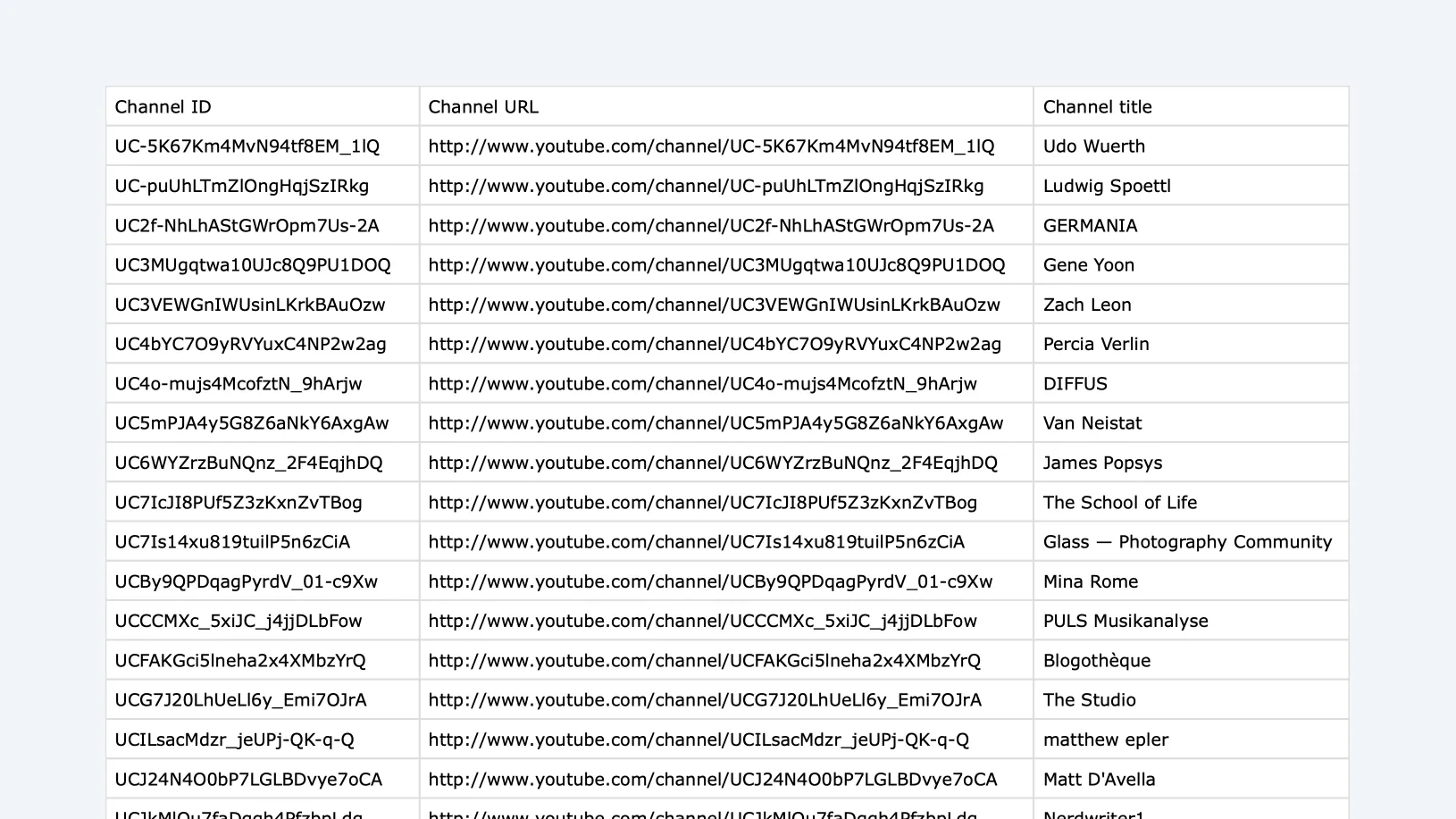
2. Prepare the data for the RSS reader
Unfortunately, the data you’ve downloaded from the CSV file isn’t in the correct format just yet, but it contains all the necessary components we need. First, we need to convert all the channels to this format3:
https://www.youtube.com/feeds/videos.xml?playlist_id=UULF<channel_id>There are two key differences in comparison to the URL you get straight out of youtube.
- You need to use
playlist_idinstead ofchannel_idfor the name of the URL parameter - You need to replace the
UCCprefix of the channel ID withUULF4
This format gives you only the regular videos — not Shorts, not livestreams, not anything else.
Second, my RSS reader (Unread) only supports importing feeds via .opml files. So the next step was to take the cleaned list of feed URLs and convert them into a valid OPML file.
To speed things up, I used ChatGPT. I pasted the list of channel IDs from the CSV and asked it to generate the proper feed URLs and output them as an .opml file. If you’re not into using AI for that, you can of course write a small script, use a spreadsheet + online converter or find some other ways.
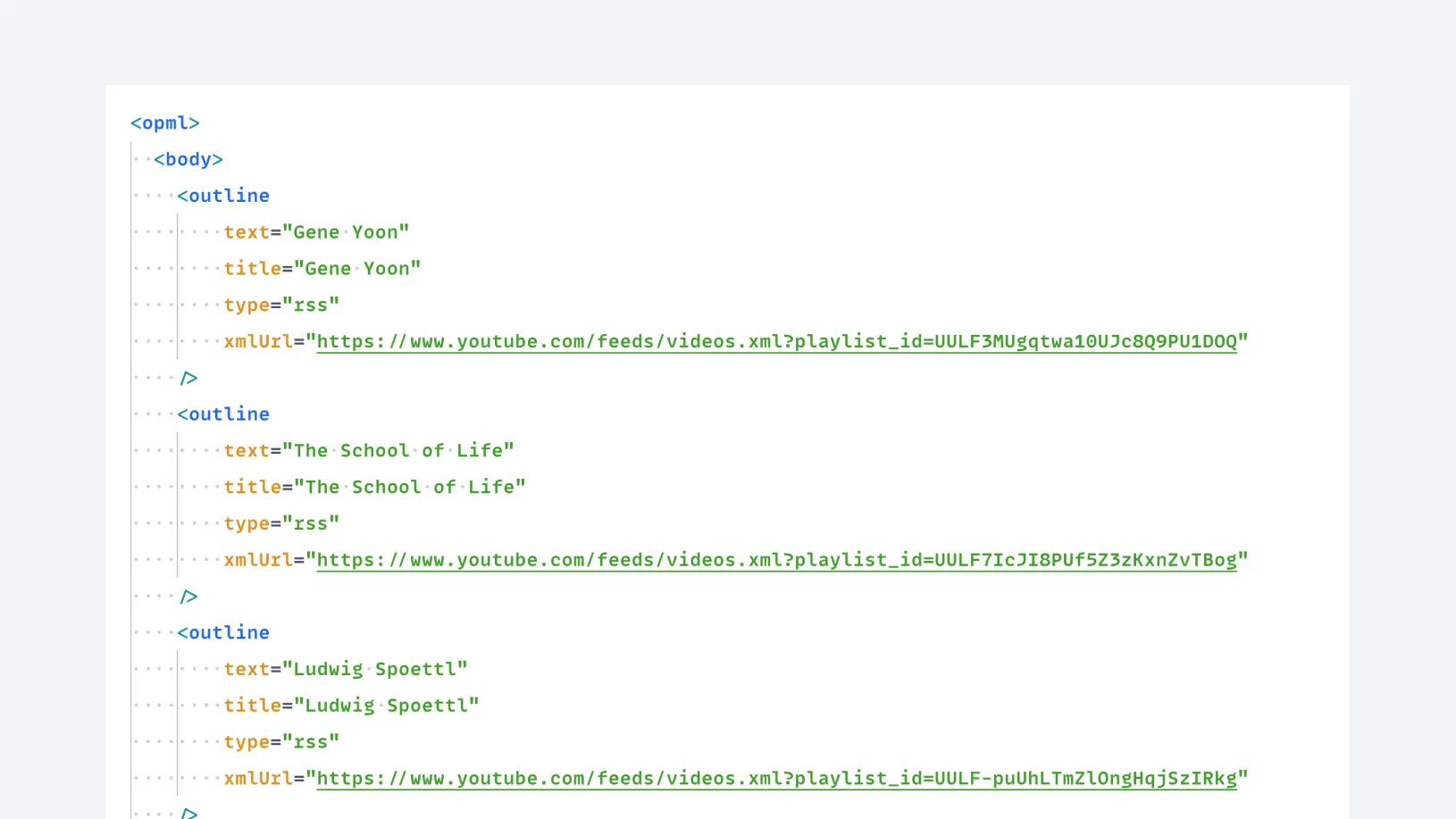
3. Import the OPML file
I imported the OPML file into my RSS reader — and that’s it. All the YouTube channels I care about, now right inside my feed reader. No homepage, no Shorts, no distractions.
Footnotes
-
There are a number of browser extensions that block and hide various features and areas on YouTube. If you want to cover a specific case, just search for it and you will find what you are looking for. ↩
-
I’m currently using the RSS reader app Unread both on my mac and on mobile. Why? Because it does exactly what it’s supposed to do. No more, no less. ↩
-
I discovered this solution in a comment on an open issue ticket in the GitHub repository of an RSS reader. Thank you MisuVir for this unsung comment! ↩
-
You can modify this prefix to suit your needs. The code “UULF” will select “long format videos only.” If you prefer, you can use “UULP” to filter for only popular videos, or “UUSH” to get only short videos. It seems that these codes were never officially released by YouTube. However, there’s a helpful overview on Stackoverflow. ↩